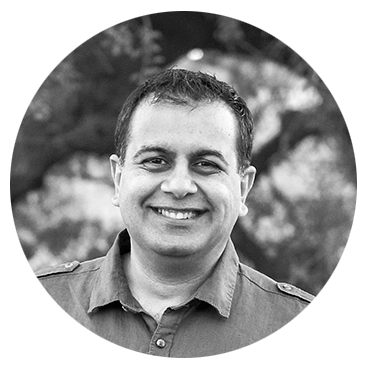
I hope you get value out of this blog post.

As financial advisors, you are busy running your practice. You have a website that you have paid to have developed. You are likely posting blog content on it to keep it fresh and attract new prospects. But do you know if you are getting a good ROI on the money you are spending on your website/blog?
I will share with you a few analytics #s that you should pull up and get a pulse (pun intended) on your business website.
I am assuming you are capturing information about the visitors to your site - usually with Google Analytics. If you are not, that would be the first step in setting that up for your site. There are plenty of guides online that will help you do that.
Here are a few questions you should ask as a business owner to assess if your website and blog are working for you.
I will tackle each one and give you some thought behind it.

We will use the above data as a reference to explain the different concepts. The data is from a demo account of Google Analytics and is a 90-day snapshot. We will assume that you are a financial advisor in the US and that is your target market.
Just equate the number of visitors to your site to actual physical visits to your office. This is pretty straightforward. You want as many visitors as possible for a given timeframe.
More importantly, though, it is not just the numbers that matter. Let's drill down a bit. You could have 164K visitors in a 90-day period, but if 60% are from geographic areas (let's say India or China) that you do not serve, what good is that doing for you? In this example, only 40% of the visitors are from the US. You may need to re-align your content to acquire more visitors from areas that you can actually serve.

Once you know that only 40% of the original site visitors are from the US, you can drill further down to states (see chart below). Let's assume you are a financial advisor from Texas. As you can see from the chart below, 94% of the US traffic is from states other than Texas. Texas is getting just 6% of the US traffic - 2.6% of the entire site traffic of 164K.

In Google Analytics, you can actually drill down to cities and get an idea of your site visitor locations. Continuing our example assume you are a financial advisor in San Antonio, your website is only attracting 200 visitors from the original 164,000 visitors to your site. Unless you are going for world domination, something is obviously wrong.

200 visits over 90-days for the city the size of San Antonio is on the lower side. Thus, you should focus your content and marketing efforts towards growing this number. This brings us to the next topic - bounce rates.
Imagine hosting an event where attendees leave without engaging with anyone. The online equivalent is the bounce rate.
Understanding Bounce Rate in GA4
In GA4, the bounce rate is the percentage of sessions that were not engaged. A session is considered engaged if it meets any of the following criteria:
Therefore, the bounce rate is calculated as:
Bounce Rate (%) = (Non-Engaged Sessions / Total Sessions) × 100
For example, if you have 10,000 sessions and 2,000 are non-engaged, your bounce rate is 20%.
Source: Google Analytics Help
Adjusting Engagement Time
By default, GA4 considers a session engaged if it lasts more than 10 seconds. However, you can adjust this threshold up to 60 seconds to better reflect meaningful engagement. To do this:
Source: Analytics Mania
Session Duration in GA4
Session duration indicates how long visitors remain on your site. Longer sessions often suggest that visitors find your content valuable. Monitor this metric to assess content engagement and identify areas for improvement.
In GA4, average session duration is calculated as:
Average Session Duration = Total Engaged Sessions Duration / Total Sessions
Source: Hotjar
Identifying your most visited pages helps you understand what content resonates with your audience. In GA4, navigate to:
Reports > Engagement > Pages and screens
This report shows page views, user engagement, and conversions for each page.
Source: Google Analytics Help
Analyzing exit pages reveals where visitors are leaving your site. A high exit rate on a particular page may indicate issues such as:
In GA4, exit metrics are available in custom reports (Explorations). To build an exit page report:
This setup will show you the number of times each page was the last in a session.
Source: Analytics Mania
By regularly monitoring these metrics in GA4, you can gain valuable insights into your website's performance, enhance user experience, and ultimately convert more visitors into clients.
If you need assistance setting up GA4 or interpreting your analytics data, consider consulting with a digital marketing professional experienced in the financial services industry.
Note: As of July 1, 2023, Universal Analytics has ceased data collection, and GA4 is now the standard for Google Analytics. Ensure your website is updated accordingly to continue tracking and analyzing visitor data effectively.
Source: Wikipedia
